I wanted to let you in on a secret.
For years, I have used PicMonkey to edit pictures, make collages and design images.
PicMonkey is a fantastically easy program to use
{you don't need an advanced degree to use it like you do with photoshop!}
Select your canvas color.
For the memory verse this month, I picked white.
For instructional purposes, I am showing you in blue.
The next thing I do is pick my font.
There are lots of fonts to choose from.
The next step after picking the font is choosing the color you want the font.
So many choices!
I typically design small segments of text a little at a time so that I can manipulate them easier.
For example, you can stack words, change font sizes and move words around more easily if you do them in little segments.
As you can see below, I am working with the word "all".
The other awesome thing about using PicMonkey is that you can include shapes that they have in their library like this heart.
Once again, the color of the shape you use can be changed.
The process is simple.
Work slowly, shift things as needed, experiment with colors and then save and share!
It's as easy as that!
PicMonkey is a free program
but their Royale program is amazing!
There are fonts, shapes, textures and techniques you have access to with the Royale feature that you wouldn't otherwise.
To join the Royale program costs just $4.99 a month.
That's just $33 a year!
If you would like to try a free day of Royale, please
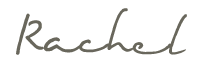
















No comments