For this project you will need premium vinyl, an old window and your Silhouette.
I found an image that I liked and used my trace feature to make my own Silhouette image.
Check back next week for a tutorial on how to make your own image out of just about any picture!
Since I wanted my vinyl to be cut larger than my cutting mat, and I wanted one continuous picture (not just words or letters like I have done in the past), I needed to figure out how to cut and piece together my image.
For this project I ended up needing three different cuts.
I used the grid feature to help me see where the image was and position the image to be cut.
Once the grid feature was in place, I drew a cut line using my grid line as a guide and placed it just below the page edge. This cut line will do one of two things.
It will let you know where your image ended so that when you place your image for the second {or third cut}, you can see the line and visually know where to position your image.
Secondly, the cut line cuts the image in an area that you wouldn't have cut otherwise.
If you see just above the cut line that I drew, the lines above are continuous.
If I would have cut it out without the cut line then I would have had vinyl on the edge that hadn't been cut.
These are all of my cut pieces.
I weeded out the extra vinyl and was left with these pieces.
I use contact paper to transfer my images.
The hardest part is lining up the pieces.
Once you get all of your pieces lined up on your transfer paper, line up your image on your window {or wherever you want to put it}
Easy as pie
And it looks fantastic!
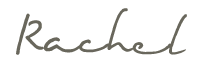

.jpg)


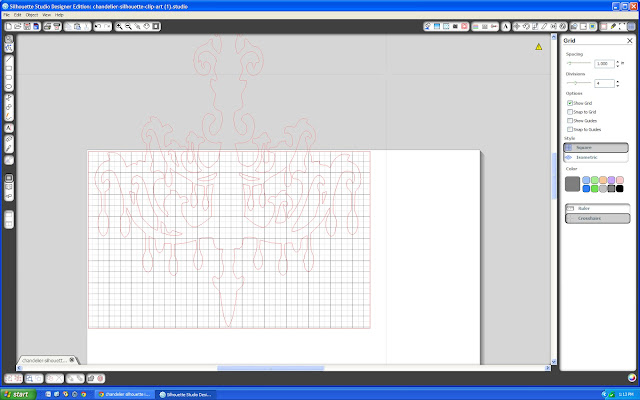
















No comments