In January, I jumped on the Fitbit bandwagon. I didn't think I would love it as much as I do, but I really do love the accountability of it. I have that little black bracelet around my wrist every single day counting my steps and checking my dashboard. {haven't jumped on the bandwagon yet? Do it! You can
find yours here}
Recently, I started running more as I trained for my fifth half marathon
{this coming Saturday}. I love my
Garmin forerunner and wear it to keep track of my pace and my miles. I was noticing though that the miles I was running, weren't matching up with the miles my Fitbit said I was logging. Sometimes it was off by up to three miles, which translates to a lot of steps!
I know I'm not the only one who has had this problem, so I thought I would help you all out since I think I found the solution! This tutorial will help you calibrate your stride length and change it in your Fitbit dashboard. Have a different fitness tracker? This tutorial will still help you get that step count more accurate.
My engineer husband tells me that all the Fitbit is, besides a pedometer, is a fancy math equation. Well, since math isn't my strong suit, I am happy to leave it to the pros! In the meantime, lets at least get that count accurate.When you first purchase your Fitbit {or other fitness tracking device} you are required to submit some information, like your height and your weight. Those numbers are used to make an estimate of what your stride length will be. Stride length is the measure of the distance that you cover as you walk or run. Your stride will be different with each activity. Before I totally lose all the non-runners out there, it's important to still pay attention to these two distinctions in your Fitbit dashboard. We all have different speeds of walking, a "normal" walk, and an "I'm in a hurry" walk. Your Fitbit can be calibrated for both of those speeds. This will give you the most accurate step count on your Fitbit.How do I start?
Open up your Fitbit app on your phonePull it down to refresh and start walkingTake note of your step count and walk 20 stepsDid it count all of your steps?Do the same thing with runningIf it's right on track, congratulations, there is nothing more you need to do!If it seemed off, continue on...Find your stride
The more time consuming way
The best way to do this is to go to a track at your local school.Count your steps as you walk a certain distanceDivide the distance (in feet) taken by the number of steps that you took to get your walking stride length. Repeat this process with your running or "fast" walking speed.The easier way
I'm all about things being easy, so without having to actually travel to get to a track, step outside with your shoes on. Use water from a puddle {or make your own}, get your shoes wet and walk 10 steps. Measure the distance between 3 of your wet steps. Average those distances {for example if you measure 28,29, and 30 inches per step, you have an average stride length of 29 inches. Convert that into feet {tip: google inches to feet and a handy calculator comes up to do all the work}Repeat this process while running or "fast" walking.Changing your stride in the Fitbit dashboard
Now that you have your new stride length information, you can change the pre-set averages in your Fitbit account.Log into your Fitbit dashboardClick on the gear in the upper right corner and select settingsScroll down to "body info"You will see "stride length" and "running stride length"Enter in your personal stride lengthsClick saveThat's it! Now you are well on your way to getting more accurate Fitbit step count measurements.Do you have a Fitbit? What do you love about it?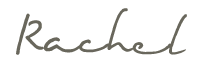 disclaimer: there are affiliate links used in this post.
disclaimer: there are affiliate links used in this post.
loading..
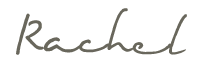












No comments